
By Alex Dobie | Jan 20 2015 | 6:48 am | 4 Comments
Make the most of your Nexus's battery
Battery life is one of the areas of smartphone tech in which there's still much room for improvement. As a cutting edge handset, the Nexus 6 includes some of the latest developments in mobile tech — wireless charging, quick charging through the bundled Motorola Turbo Charger, and improvements on the software side thanks to Google's "Project Volta."
Despite this, there going to be times where you wish you were able to squeeze more juice out of this gigantic phone's equally enormous 3,220mAh battery. As we mentioned in our review, the device's battery life is pretty good, but not astonishingly so. So it's worth going over a few basic steps to help you get the most out of your battery.
Turn off Ambient Display
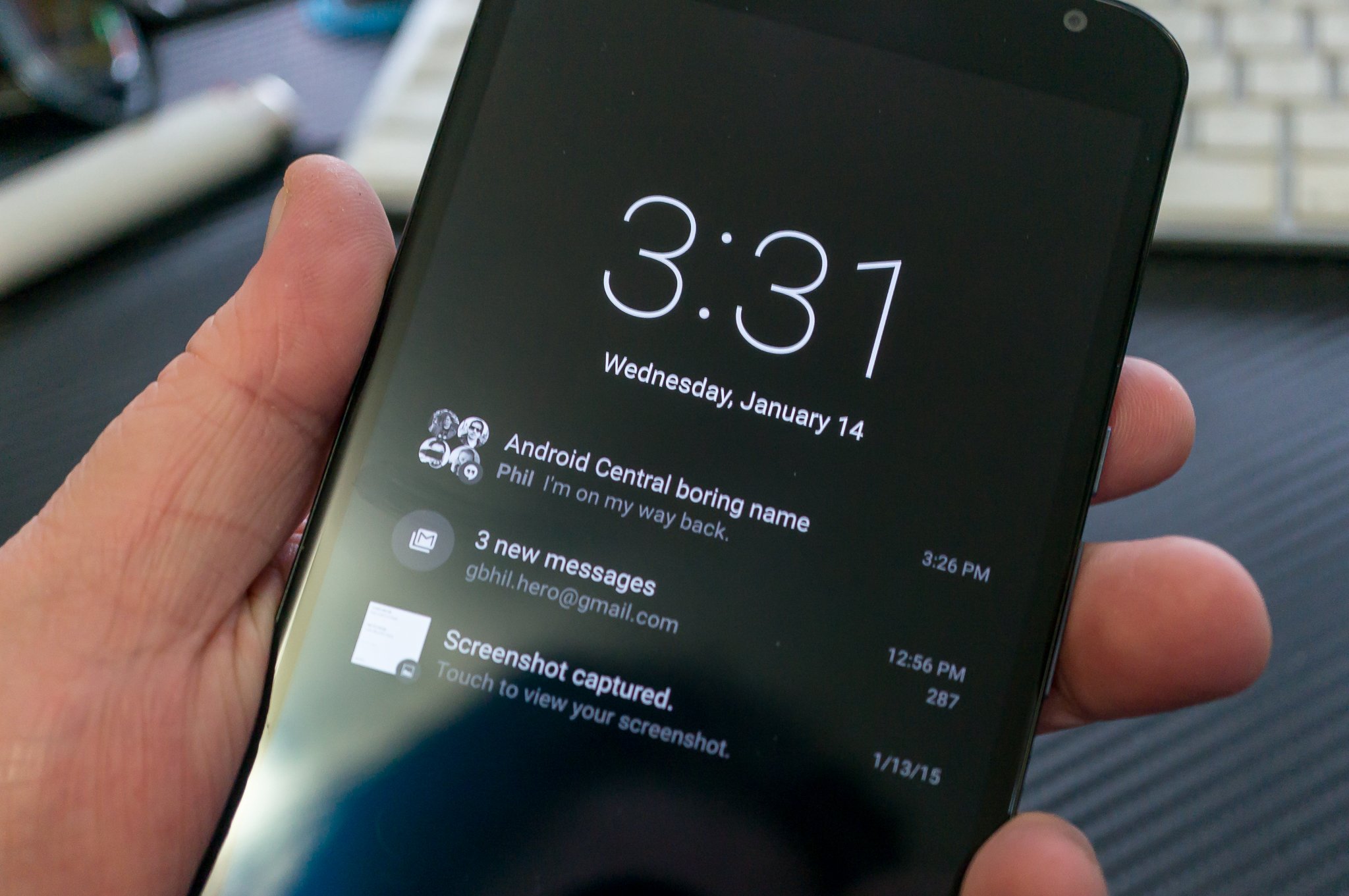
Android 5.0 Lollipop's Ambient Display mode pulses notifications on your Nexus 6's display while the screen is locked. It can be a useful way to see what's going on without going to the trouble of hitting the power button, but waking the phone and pulsing that info also uses power. (It's also kinda hazardous for pocket-dialing, too.)
If you'd rather save a little juice and benefit from longer standby time, head to Settings > Display > Ambient display to turn it off.
Check your brightness settings
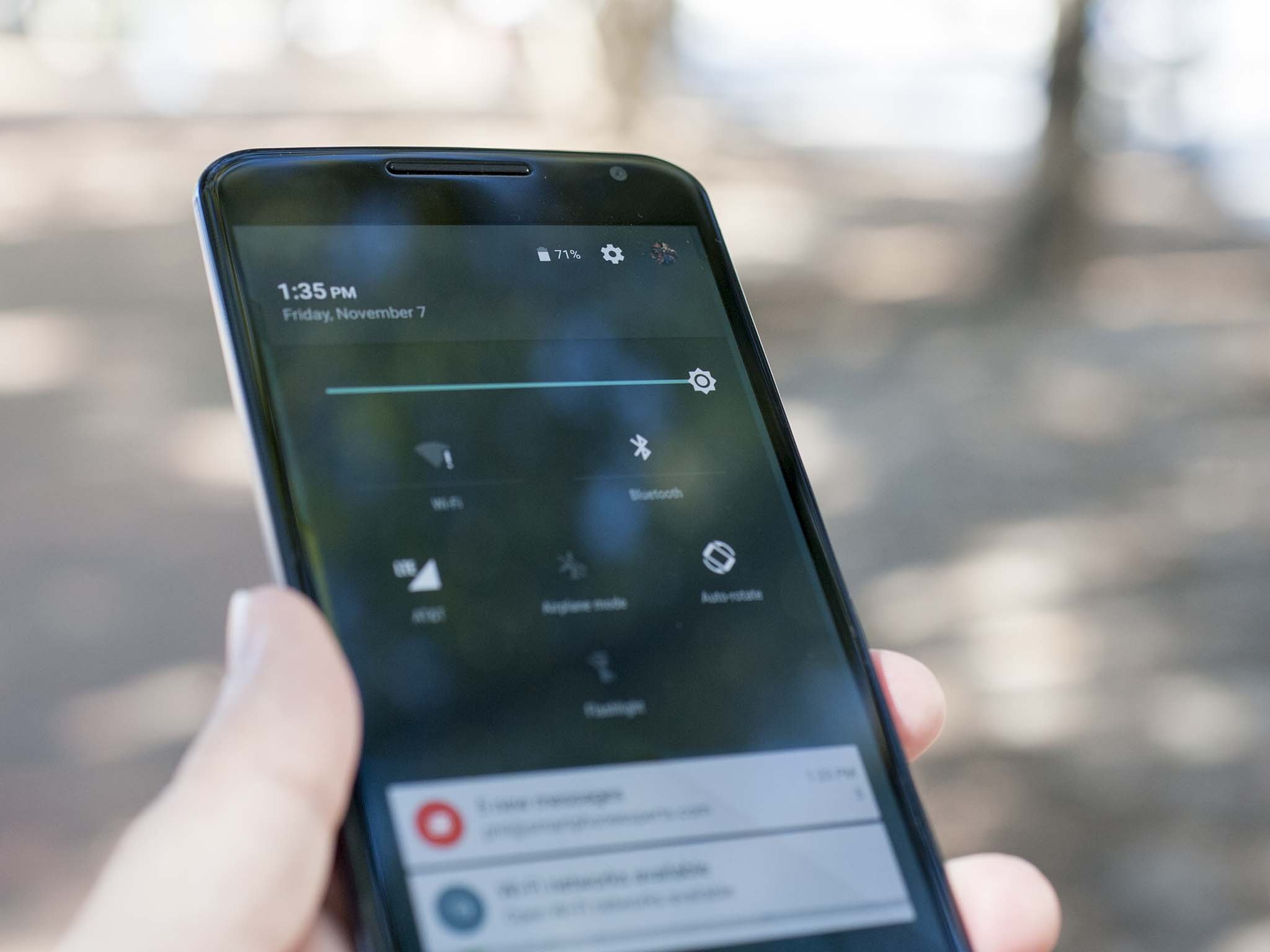
The Nexus 6's massive 6-inch Quad HD display is perhaps its most power-guzzling component. If you've got the brightness cranked up all the way, it's going to take a noticeable toll on your battery life.
In Android 5.0 Lollipop, automatic brightness (aka Adaptive brightness) is turned on by default. Double-check it's still enabled under Settings > Brightness.
What's more, Lollipop makes it easy to change your relative brightness level at all times using the brightness control in the quick-settings panel. To access it, pull down the notification shade from the top of the screen, then tap anywhere on the grey panel at the top (showing date, time, etc.) The brightness slider is the big bar atop the other quick settings.
Check Location settings
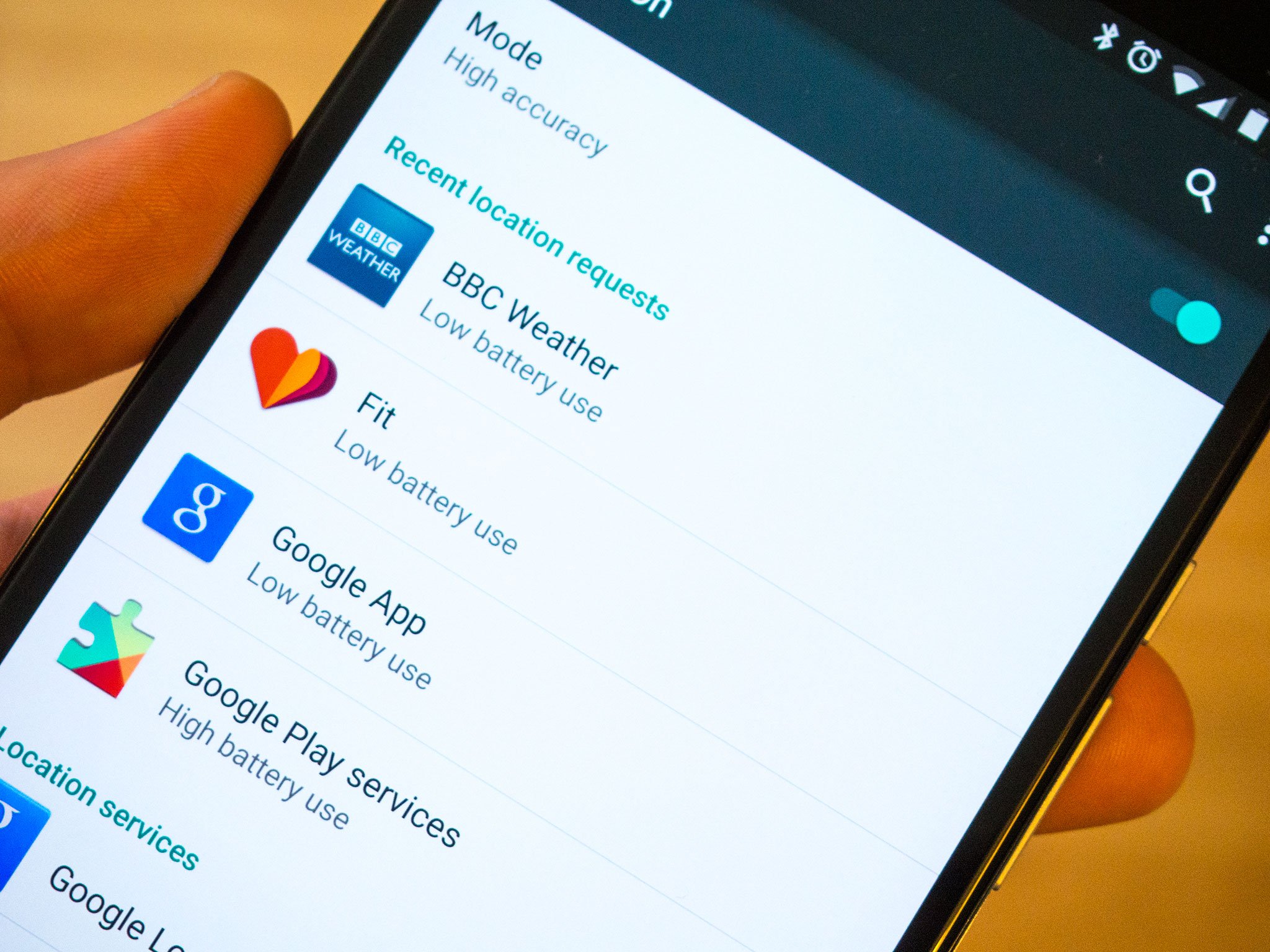
Head to Settings > Location to see which apps are using location services, and how much battery power they're using. Often apps like Twitter have their own location settings built into the app, so it's worth checking for these too.
If you want to cut back on power usage by location services entirely, you can always switch to a lower-powered location mode entirely, disabling the more battery-intensive GPS system.
Be an opportunistic charger

The Nexus 6 charges slowly using Qi wireless charging, or quickly through the bundled Motorola Turbo Charger. That means it's easier than ever to top up gradually throughout the day. If you're sitting at a desk most of the day, a Qi wireless charging pad is a convenient way to keep your Nexus 6 topped off while you work.
Same deal for easy charging overnight on a nightstand — nothing beats being able to plop your phone down on a charging pad when you're done for the night.

If you're not using Ambient Display, you might well miss out on notifications as they arrive. An expensive but effective solution to this problem is to invest in a smartwatch, and as at the time of writing there are a few decent Android Wear-based watches worth checking out.
Head on over to our list of best Android Wear watches for the lowdown.
Check up on misbehaving apps
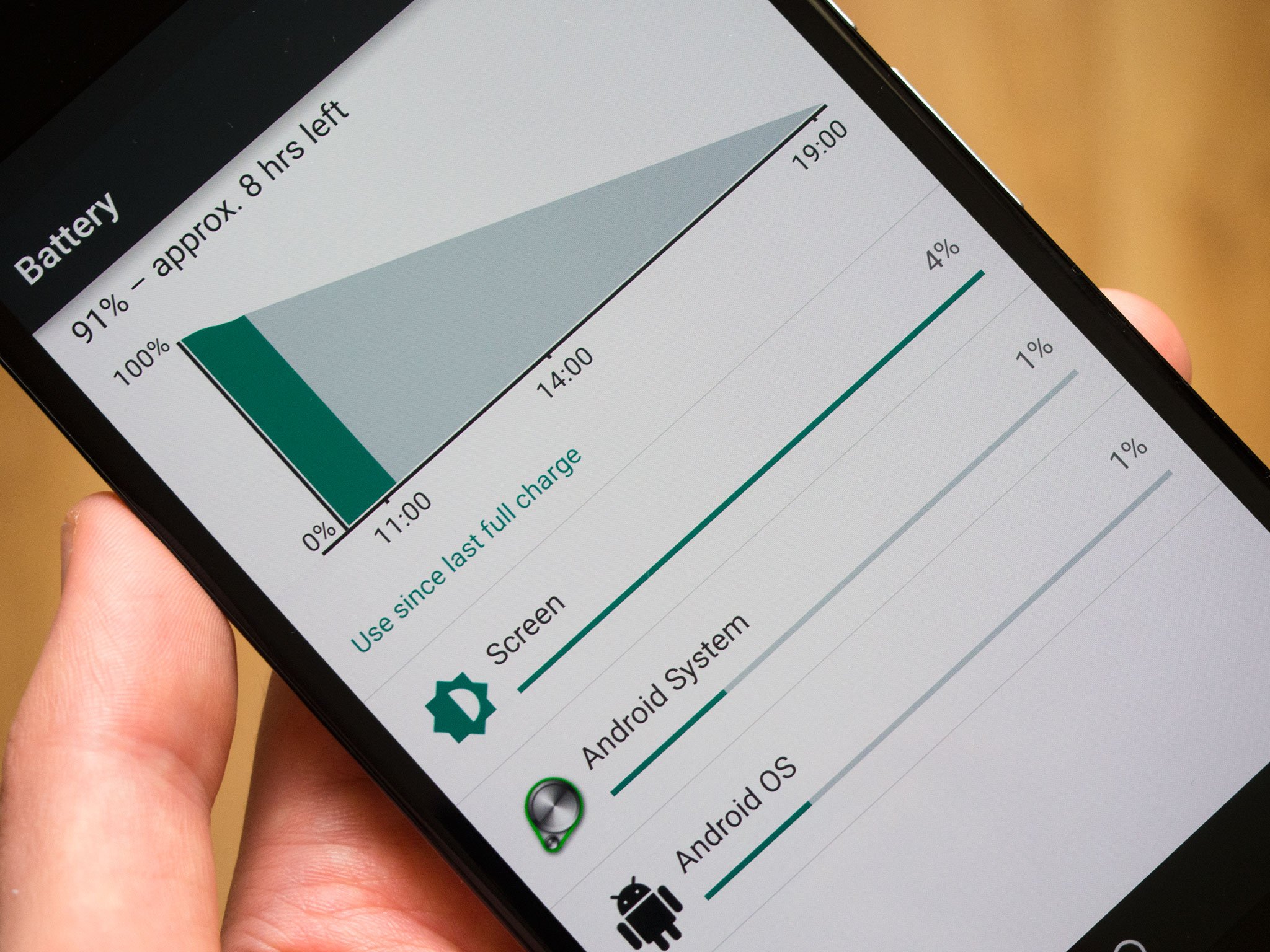
Android makes it easy to see if an application is using more than its fair share of juice. Head to Settings > Battery to see a breakdown of what each app has been using. More intensive apps like video streaming services and games will naturally use more battery power, but if something is drastically wrong then spotting it here should be pretty easy. For example, if an app you haven't been using much has claimed a good chunk of your battery, chances are it might be misbehaving in the background.
You can also access the Battery usage page in Lollipop by tapping the battery percentage readout in the quick settings panel.
If all else fails, consider a factory reset
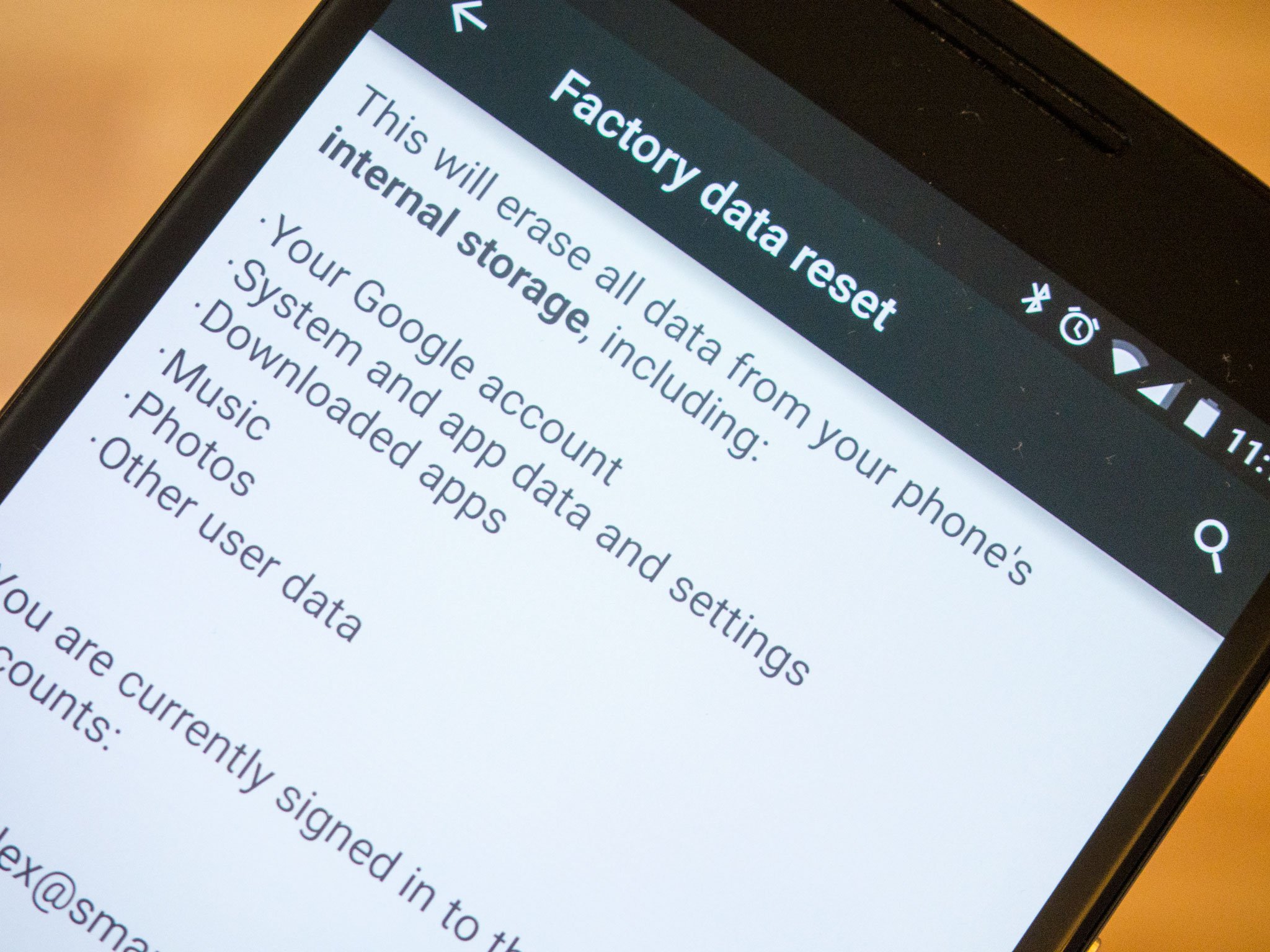
Resetting your phone back to its out-of-box condition is a drastic step, and one most of us would rather avoid.
But when it comes to squishing general weirdness — including battery-related issues — sometimes a hard reset is the best way to go. Make sure you're properly backed up, then head to Settings > Backup & reset to pull the trigger.


0 التعليقات:
إرسال تعليق